Profile pages
When an employee views their own profile page they are able to make any changes as needed to their profile information. When an employee views the profile page of a coworker (by clicking on the coworker’s name in the staff directory) they are shown a read-only subset of the profile information.
Admins are able to view all employee’s profile pages in full edit mode.
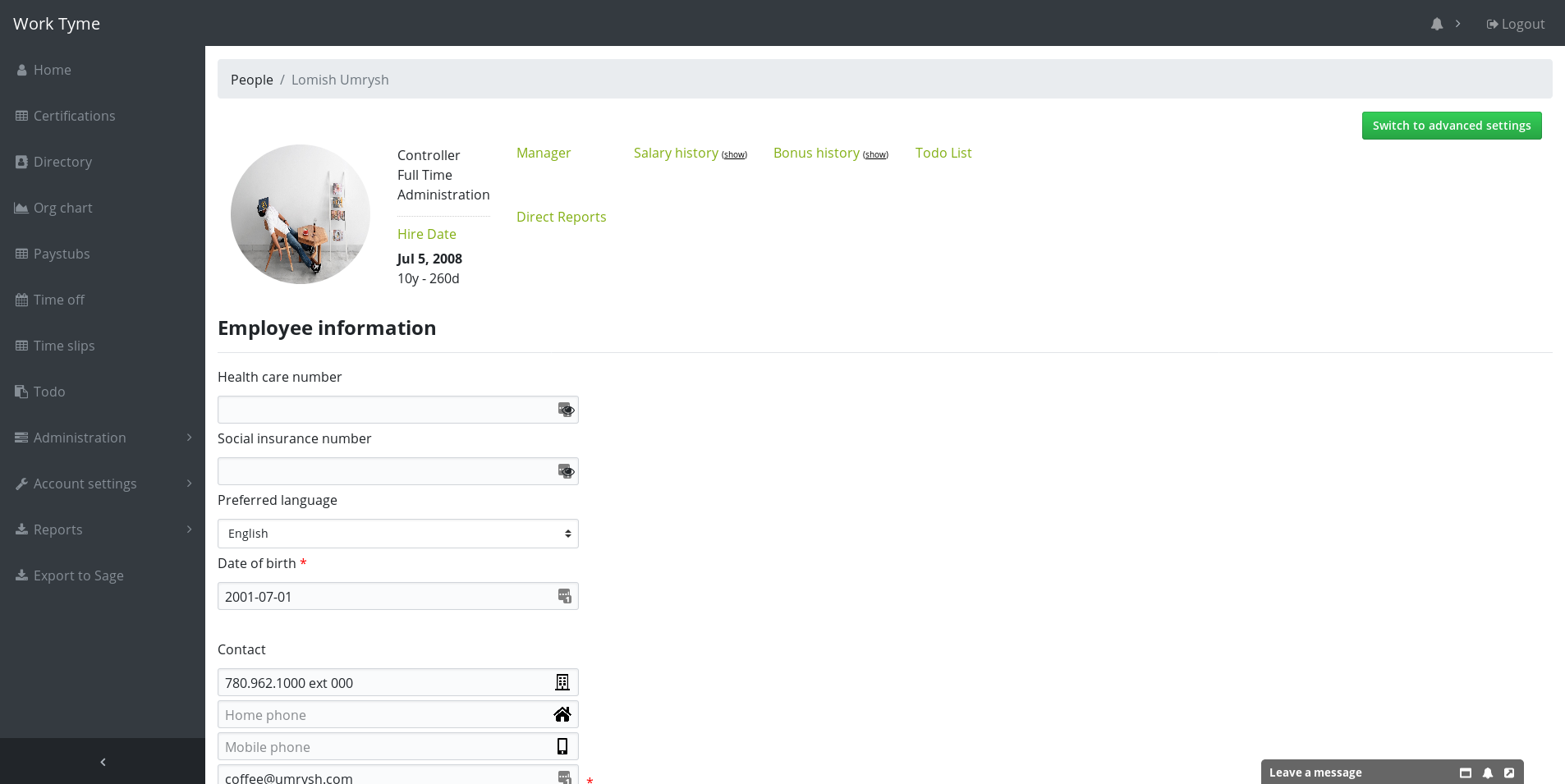
Employee’s own profile page
The following screenshot is an example of the information contained in the header of an employee’s own profile page. The names under the headings “Manager” and “Direct Reports” are links to those particular employee’s profile pages.
The Salary and Bonus history is hidden by default for privacy reasons. If you wish to view the information simply click on the links titles “show” beside each. Once clicked the links with change to “hide” so you can hide the information again.
An employee can change their own profile photo by clicking on the existing photo and uploading a new image. For best results upload a square image.
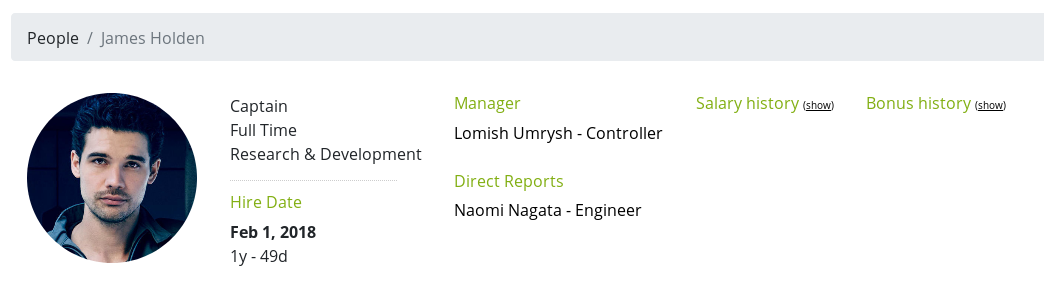
The next section contains basic information about the employee.
By default an employee’s SIN and Health care number are obscured. To view the data they contain you must click the eye icon to the right of the text field. To hide the data click the eye icon again.
We take the security of this information very seriously and are storing these pieces of personal information in our database encrypted with rotating encryption keys, unique to each employee.
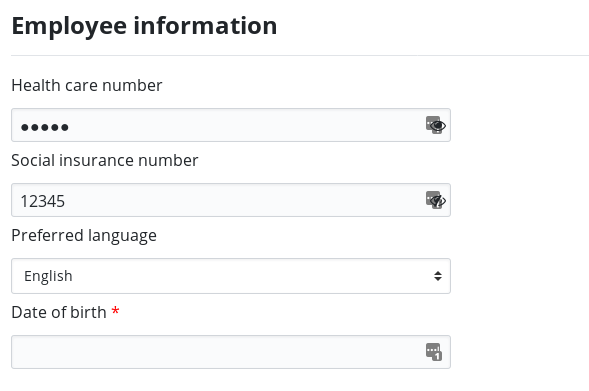
Up next is the section containing the employee’s contact information. The employee can update this information at any time so that the HR team always has their most recent information.
Once the employee has made all the changes they need to their information they can click on the button labeled “Update profile” to save the changes.
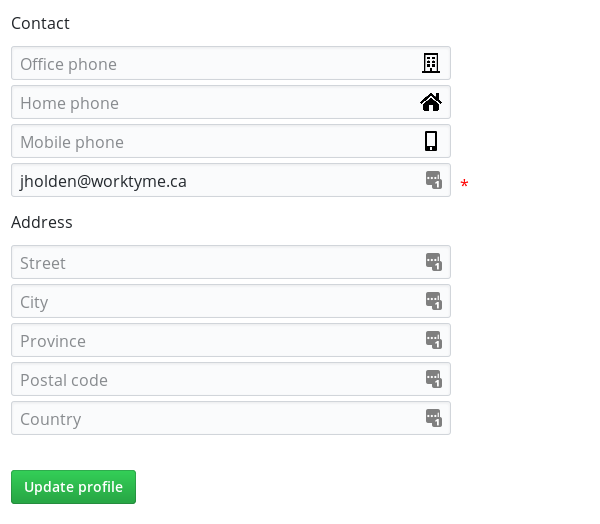
Below the employee’s profile information there is a section regarding the employee’s emergency contact. Please see the page for Emergency contact information for more information.
The last section of the employee’s profile page is dedicated to any certifications that have been uploaded into Work Tyme. If a certification is within 60 days of expiring it’s dates will be colored blue, if it has already expired it will appear in red. The name of the certification is a link to the PDF file of the certification.
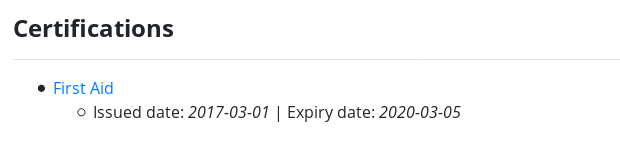
Profile page in read-only mode
When a non-admin employee views the profile page of a coworker (by clicking on the coworker’s name in the staff directory) they are shown a read-only subset of the profile information.
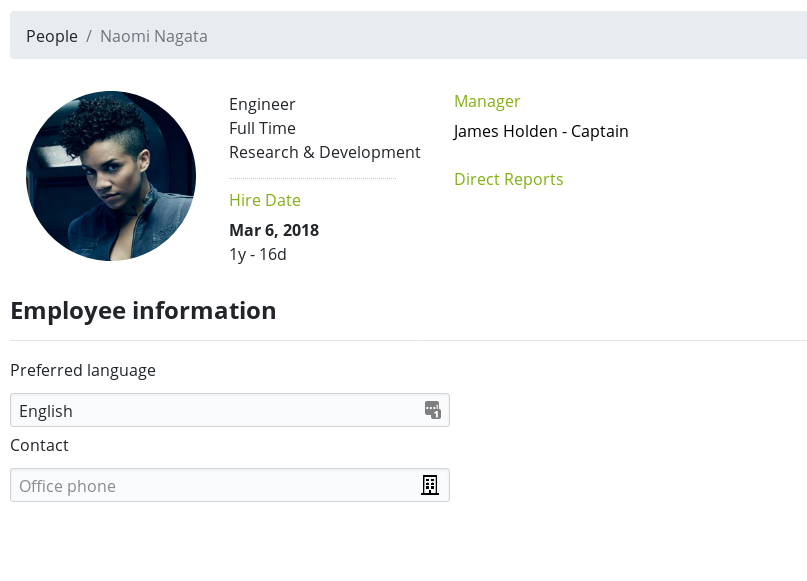
Profile page when viewed by an admin
When an admin views an employee’s profile page they are able to make all of the same changes an employee can to their own page.
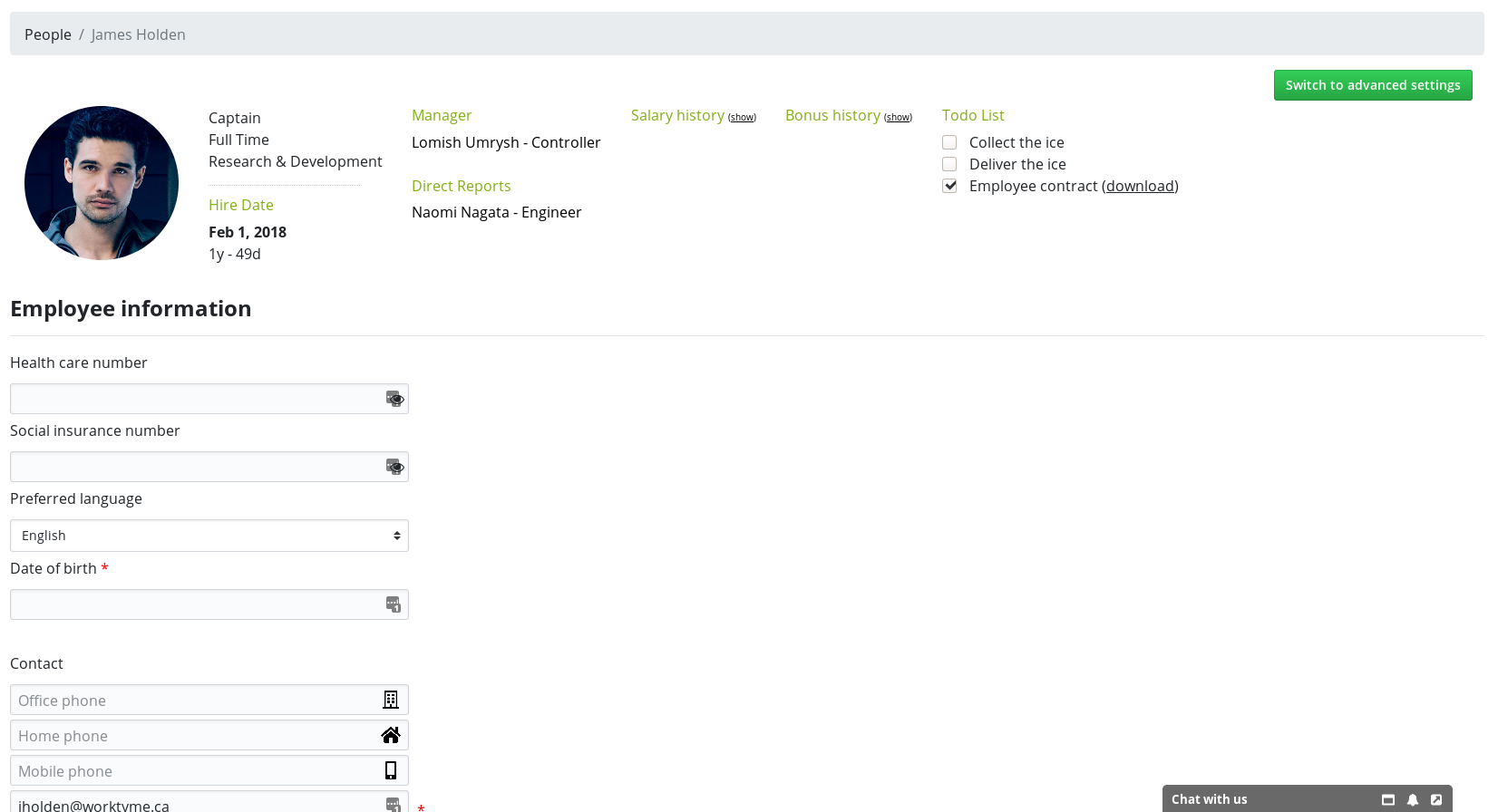
In addition to updating the employee’s contact and emergency contact information an admin can also mange the employee’s Salary and Bonus history by clicking on the headings titled “Salary history” and “Bonus history”. Please see the page for Historical Salary & Bonus for more information.
An administrator also has the ability to add documents to an employee’s profile. These documents are only visible to other administrators and are a good way to store things like an employee’s resume for future reference.
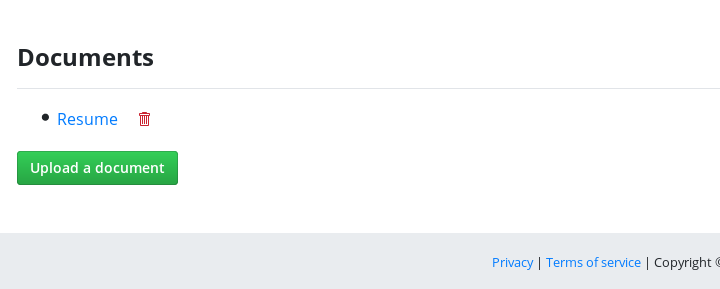
Lastly an admin is also able to view the current status of the employee’s todo list items. An admin can also check (and uncheck) any items from an employee’s todo list. If a todo list item contains a signed document the admin will be given a download link beside the todo item that will allow them to download the last page of the applicable document containing the employee’s name, signature, and signature date appended to the lower left hand corner of the page.