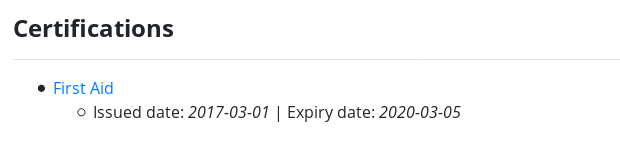Certifications
With Work Tyme you are able to track the certifications your employees have achieved. You can add in an expiry date for the certification (if applicable) and Work Tyme will alert all the admins and certification admins (see user types for more information) when a certification is within 60 days of expiry and then again once it officially expires.
The certification menu option is only available to admins and certification admins
Add a certification
To add a certification into Work Tyme click on the “Certifications” menu option. You will be presented with a list of all the certifications currently added to your Work Tyme account. Depending on how close to expiry the certification is it may be colored in blue or red.
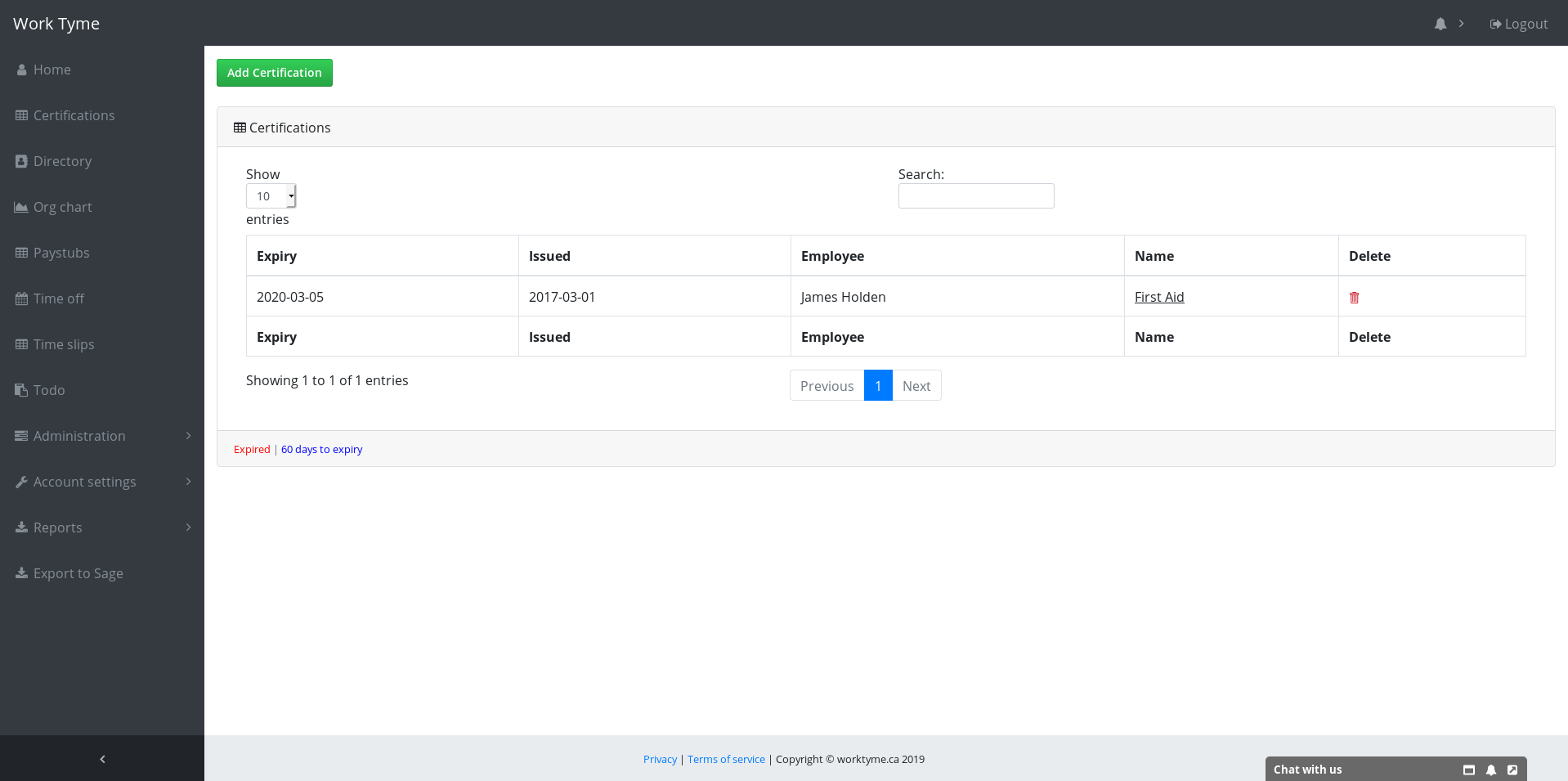
Click on the button new the top titled “Add Certification” and fill in the information.
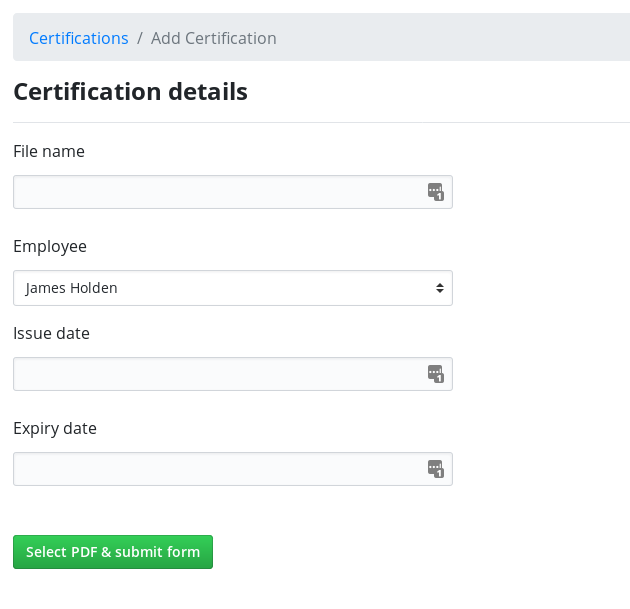
- File name: The name you would like shown for this certification. For example, “First Aid”.
- Employee: Select the employee to which this certification will be attached.
- Issue date: The date the certification was issued.
- Expiry date: The date the certification will expire.
Once you have filled in the applicable fields click on the button titled “Select PDF & submit form” to open a file selection window. Find the PDF of the certification on your computer and select it. Work Tyme will then upload the PDF and add it to your account.
Delete a certification
If you need to delete an expired certification click on the “Certifications” menu option. You will be presented with a list of all the certifications currently added to your Work Tyme account. Depending on how close to expiry the certification is it may be colored in blue or red.
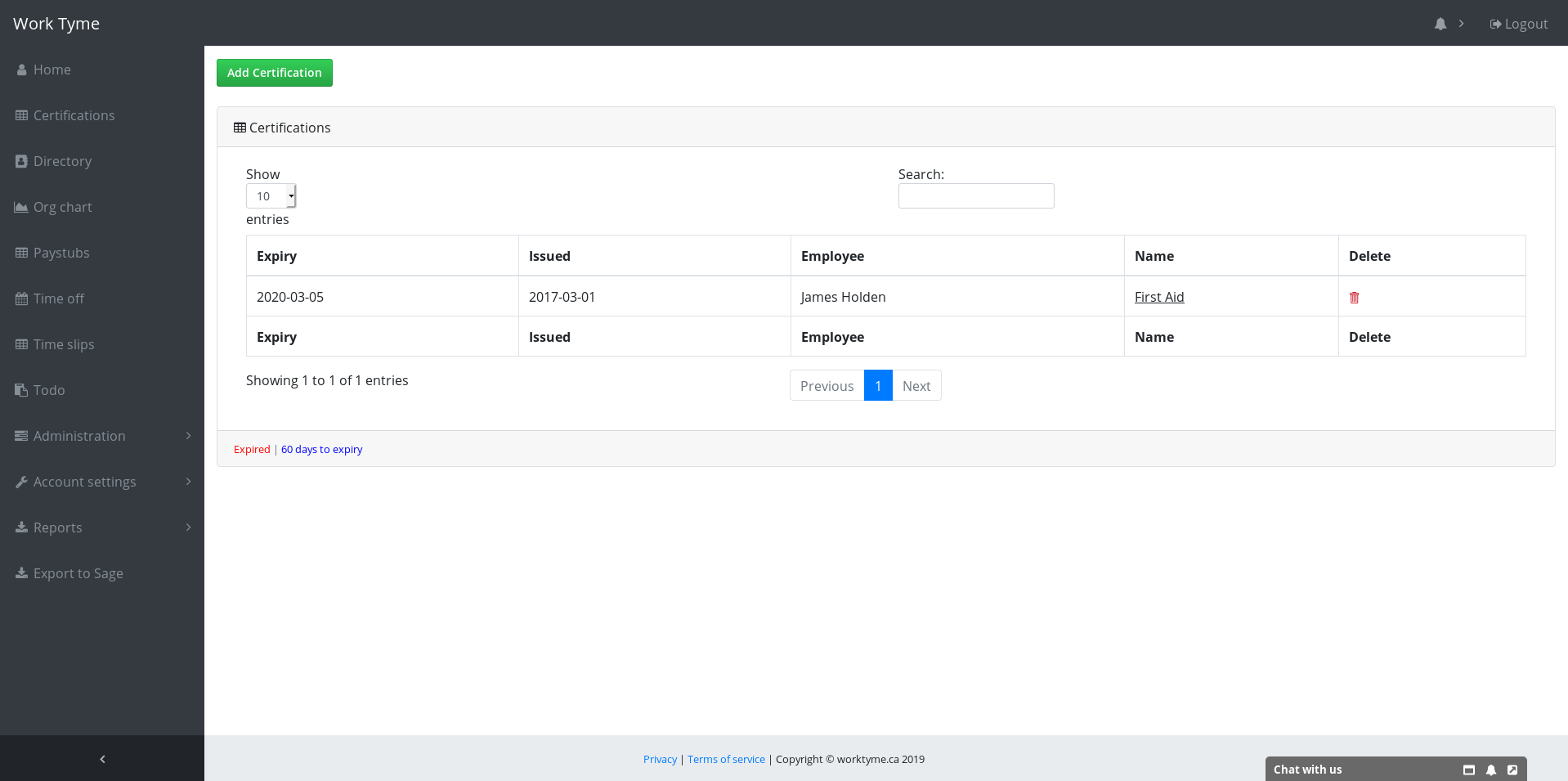
Click on the trash bin icon next to the certification you would like to remove and confirm your request.
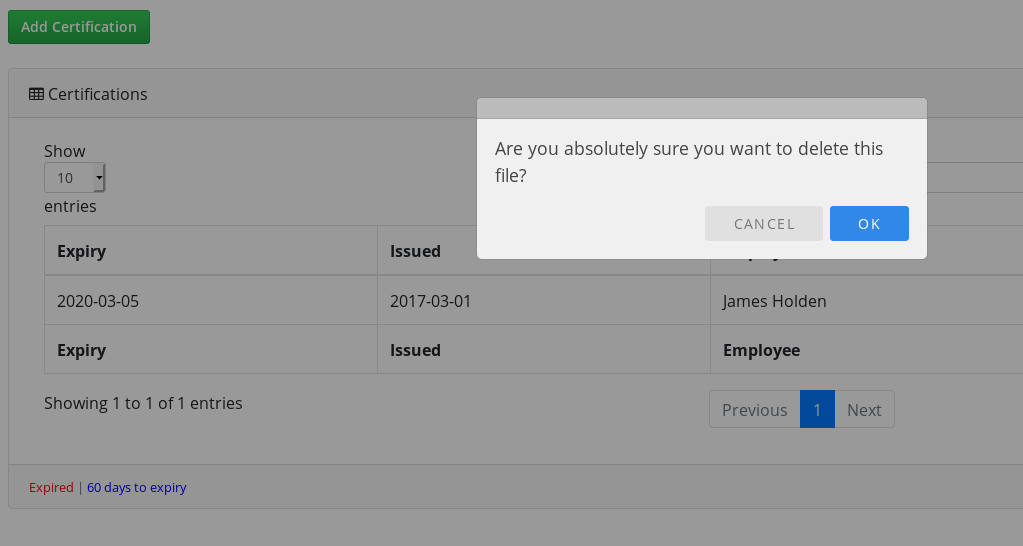
Download a certification
If you wish to download a certification you can do so via two options.
First, you can find the certification in the list on the Certifications page and click on the name of the certification (it will be underlined)
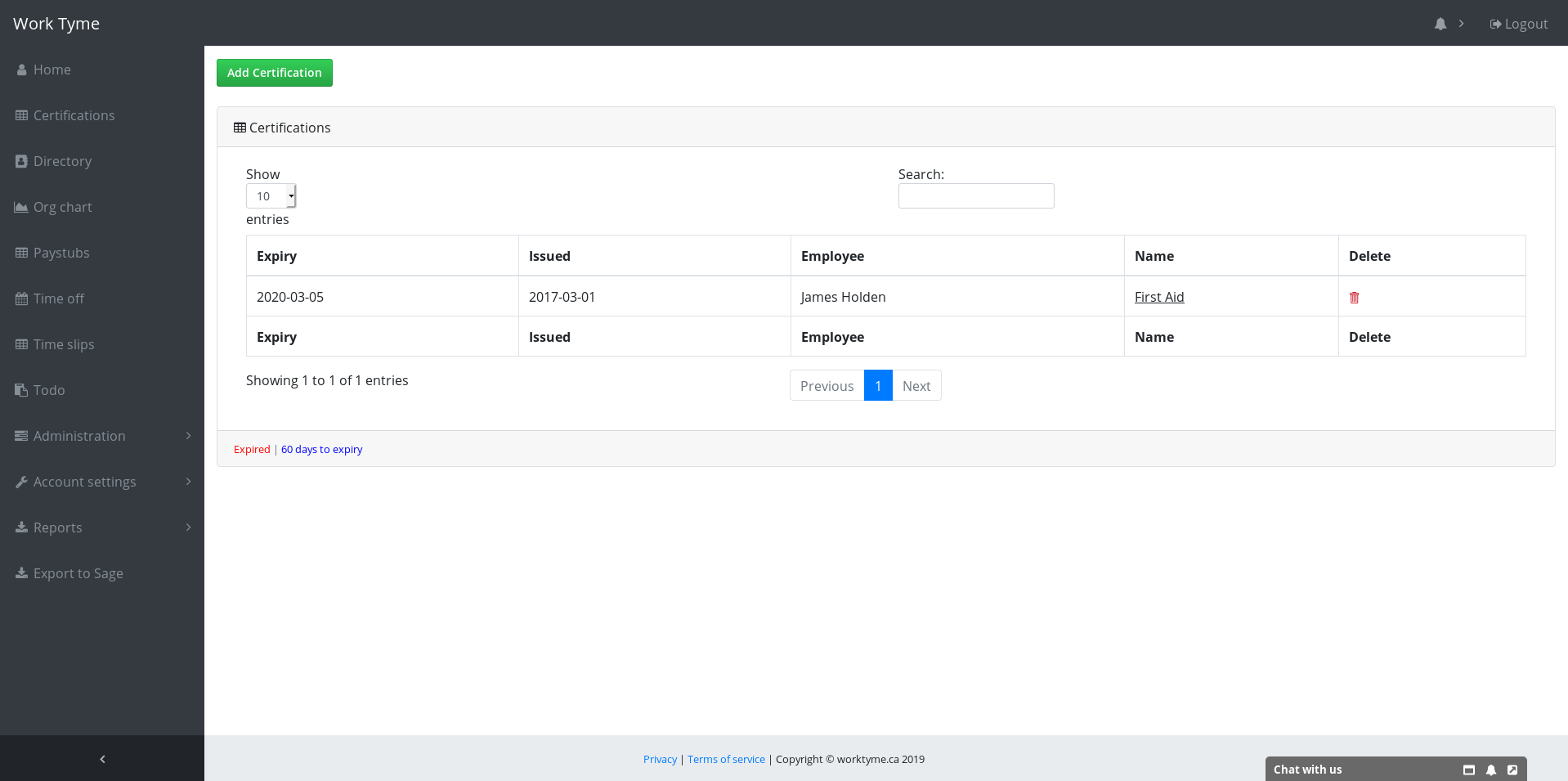
Secondly, you can navigate to the specific employee’s profile page via the staff directory and scroll to the bottom of the page. You can then click on the name of the certification to download the file.