Company holidays
To access the company settings page navigate to “Administration” and then click on “Holidays” in the left-hand menu. The “Administration” menu is only visible to the admins in your account (see user types for more information).
Holidays are used when you need to set statutory or company wide holidays. For example, Christmas or Thanksgiving.
When you add a holiday a timeslip is created for all of your current employees in Work Tyme. When you add a new employee into Work Tyme the system will create timeslips for them for all holidays scheduled in the future.
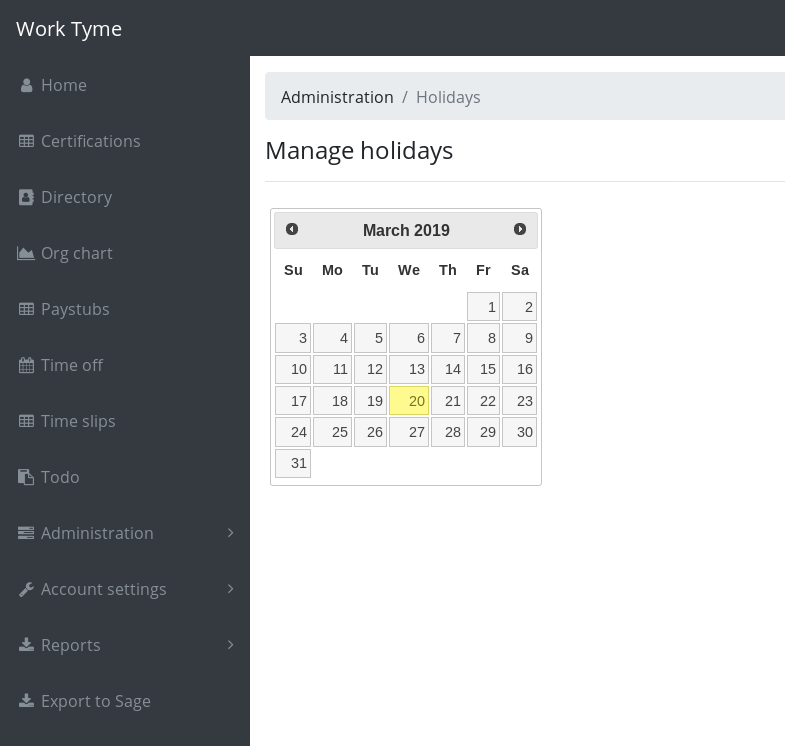
Adding a holiday
To add a holiday simply click on the date in the calendar. You will be asked to confirm your decision
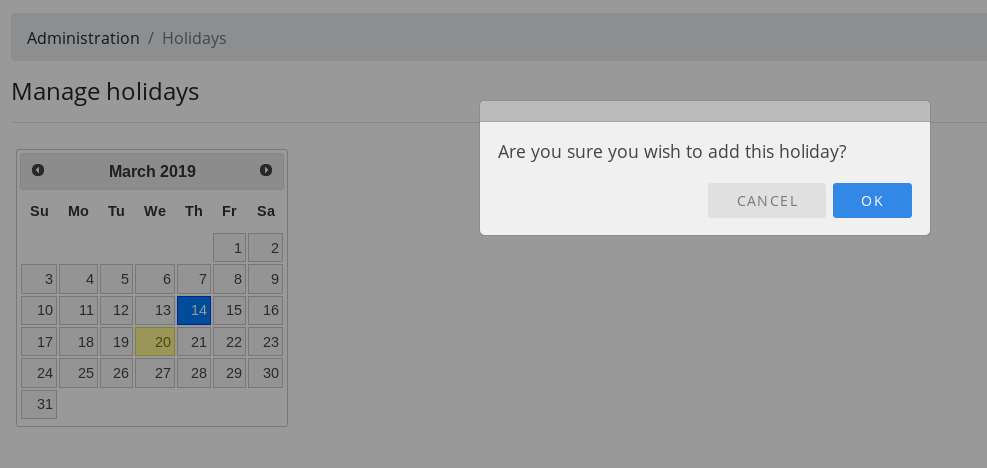
You with then be asked if you wish to set custom hours for this holiday. Custom hours are used if you need, for example, to set a holiday to only be 4 hours. More often than not you will not set custom hours for a holiday and instead have Work Tyme assign each employee the appropriate amount of holiday hours based on each employee’s “Default hours for statutory holidays” setting (This can be set in an employee’s advanced settings page). By default an employee’s “Default hours for statutory holidays” is set to 8 hours.
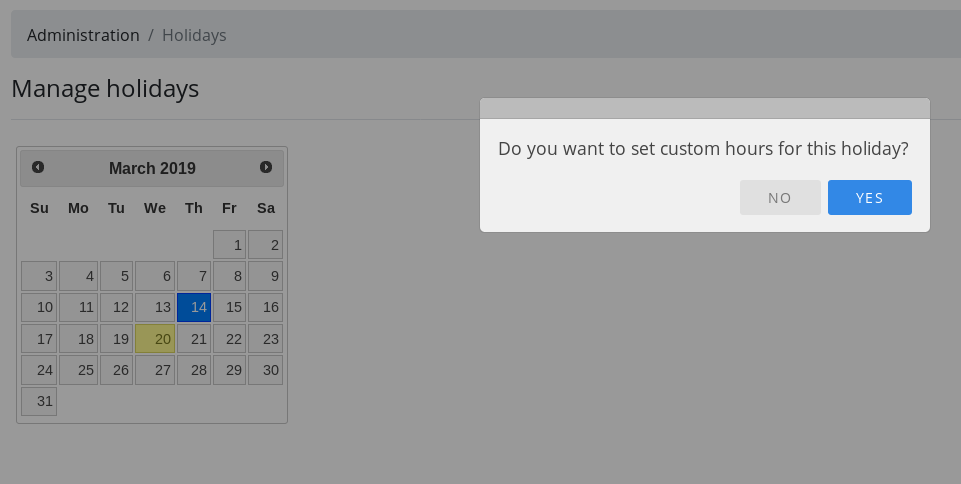
Removing a holiday
Sometimes you need to remove a holiday that was added by accident. To do so simply click on the date that contains the holiday you wish to remove (dates with holidays are highlighted in green) and click “OK” in the pop-up window.
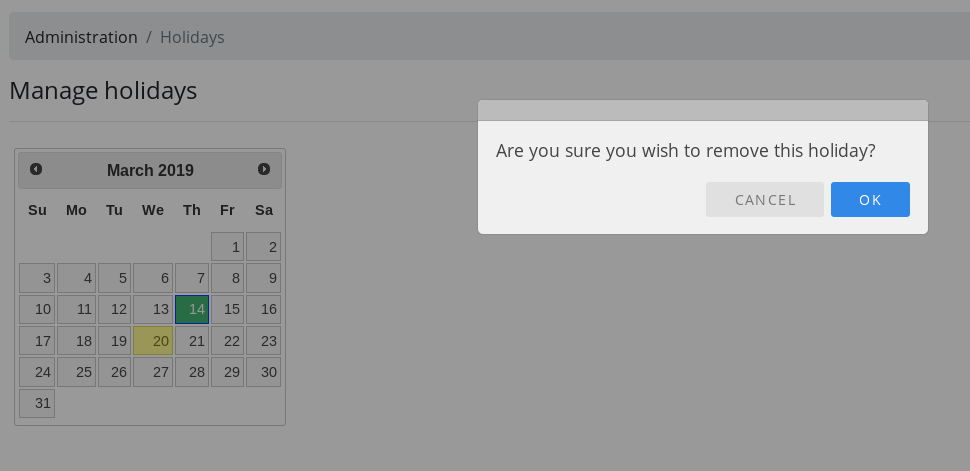
If you remove a holiday that is in the past Work Tyme will not remove the holiday from your employee’s timeslips. If you remove a holiday that is in the future it will be removed from all of your employee’s timeslips.
Next steps
Let’s add in some employees