Time off in the apps
Requesting time off
To request time off from within the mobile app open the app menu by using the three horizontal lines on the top left of the screen and click on “Time off”. You will be shown a calendar with your coworkers approved time off as well your currently remaining vacation and sick days. These values are allowed to go into the negative as it will be up to your manager if they wish to approve more days than you have available in Work Tyme.
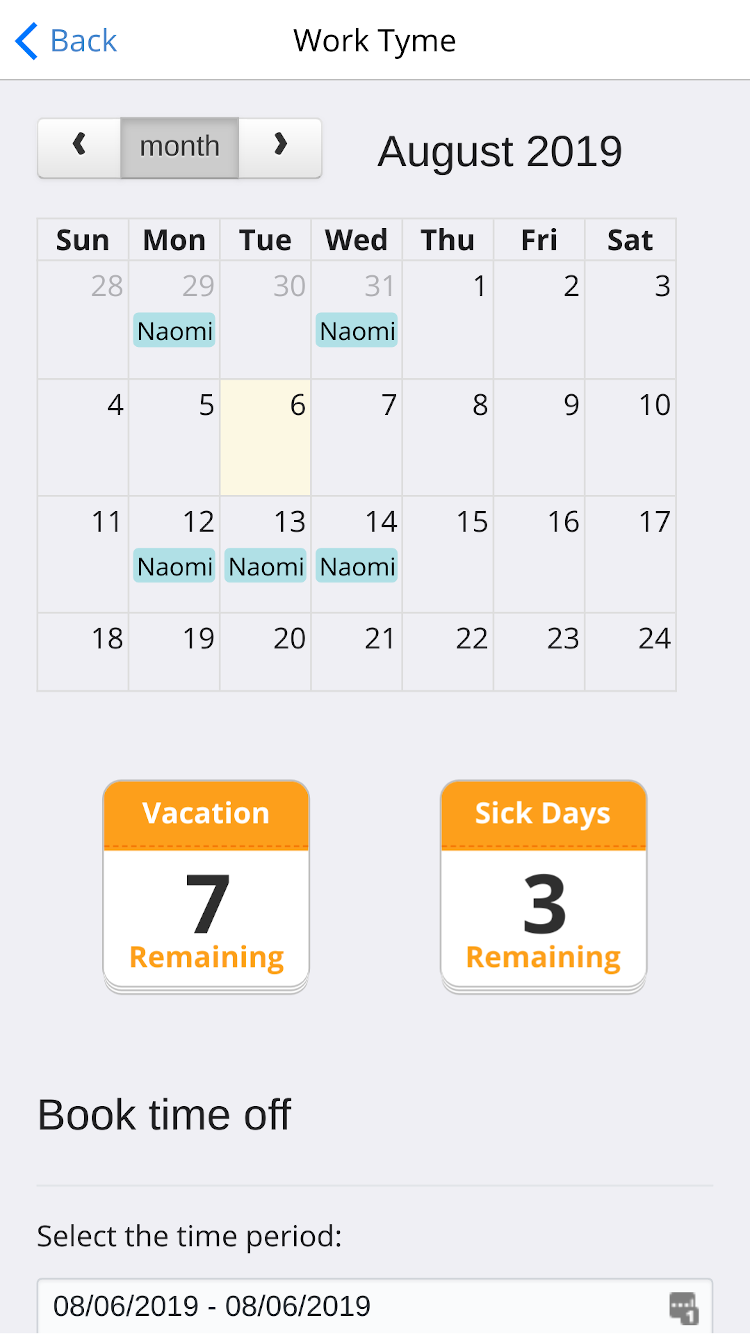
If you scroll down you will find the section for requesting time off. To create your request for time off fill in the details requested.
- Time period: Click on the field and you will be presented with a calendar. Select the start and end date of your time-off. Only request time off for dates you are scheduled to be working. For example, do not include weekends in your request. If your time off will span a weekend make two separate time off requests, one for the time before the weekend and one for the time after
- Type of time off: Select the type of time off that best represents the request
- Reason for time off: Enter a reason for the request. This is sent to your manager along with the details of your request
Once you have finished entering the information click the button labeled “Submit request”
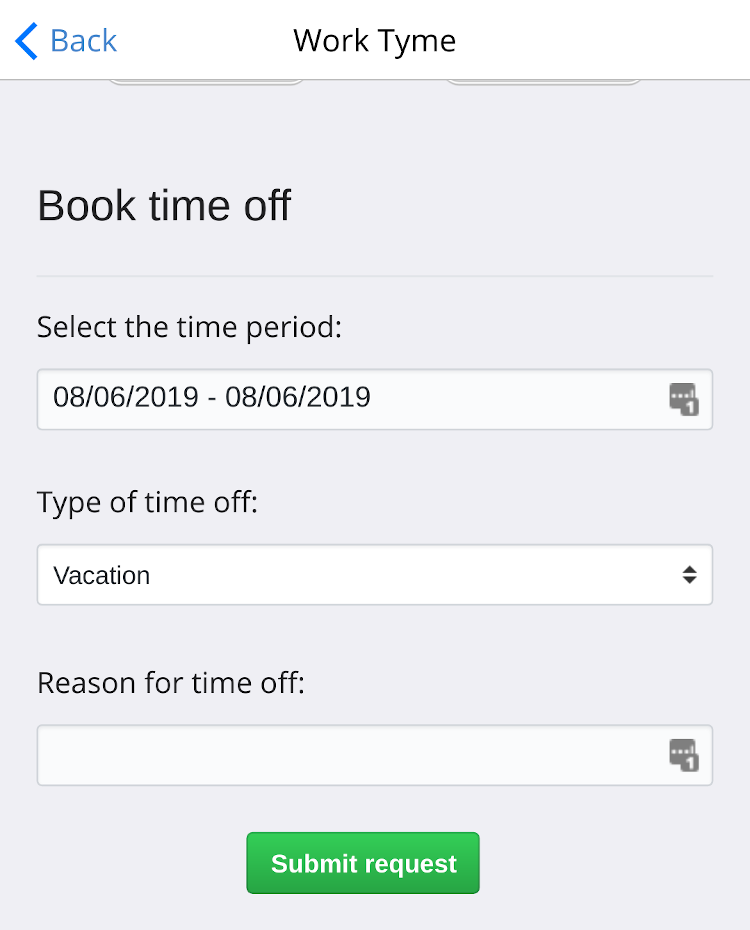
Managing time off requests
To view your currently requested (but not approved) time off from within the mobile app open the app menu by using the three horizontal lines on the top left of the screen and click on “Time off”. Scroll to the bottom of the page to find a list of your outstanding requests.
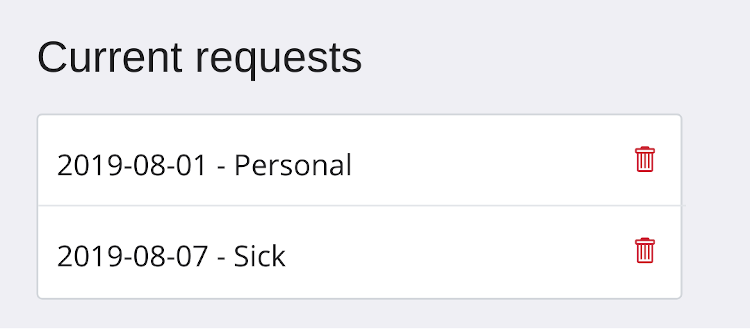
To cancel a request simply click on the trash bin icon.