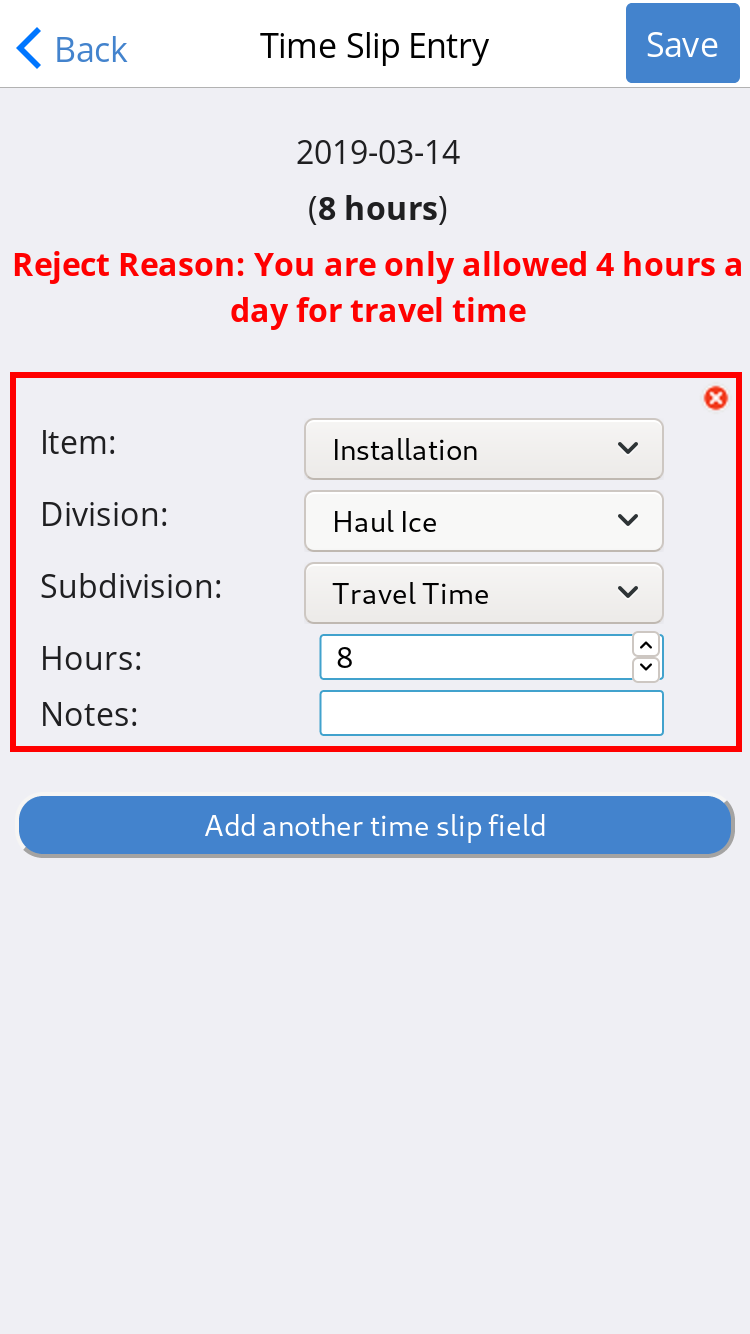Time slips in the apps
Submitting in time slips from the app
To submit time slips from within the app you first need to log in. Once logged in you will be shown a calendar. If a date already has a time slip entered it will be highlighted in green.
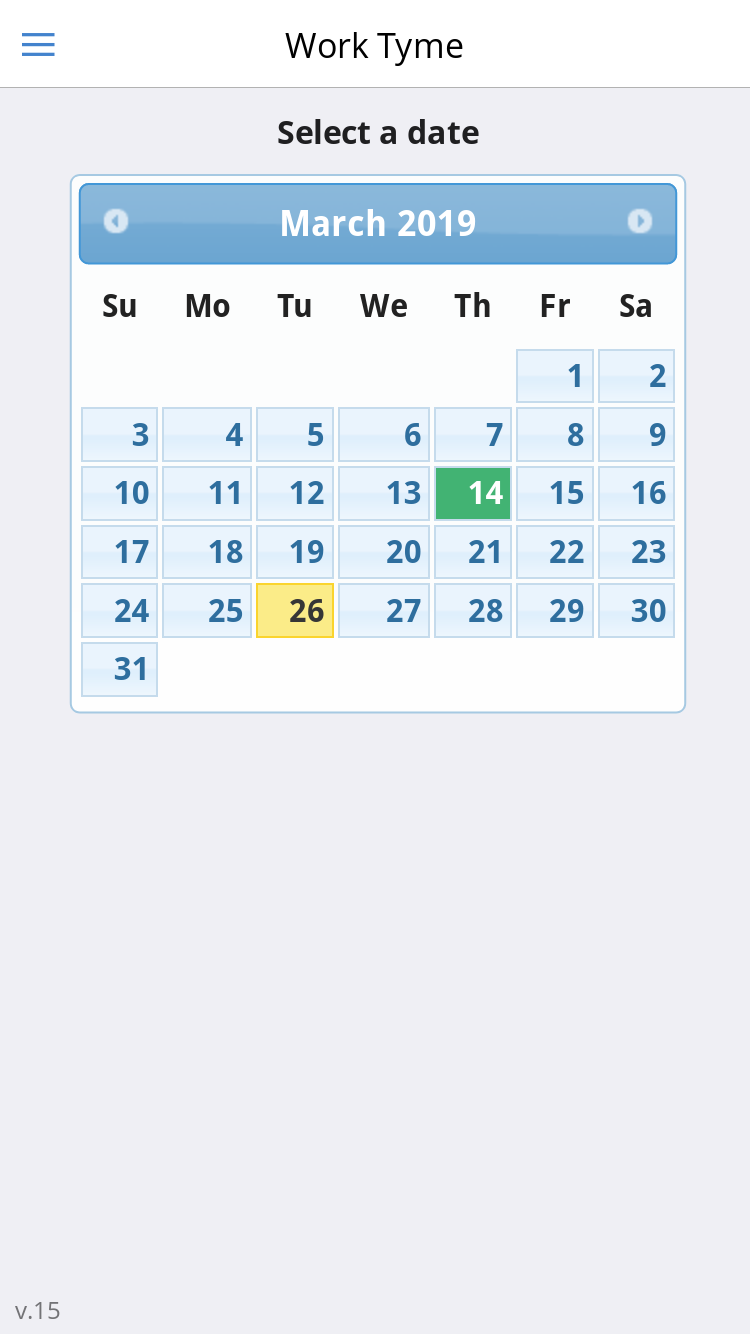
Click on the date you wish to enter a time slip for. You will then be taken to the time slip entry page for that date. If the date you clicked on already had a time slip entered, and the time slip has not already been approved ( see status options for more information), you will be able to edit the information you had previously submitted. If the time slip has already been approved then you will be shown a read-only version of the time slip.
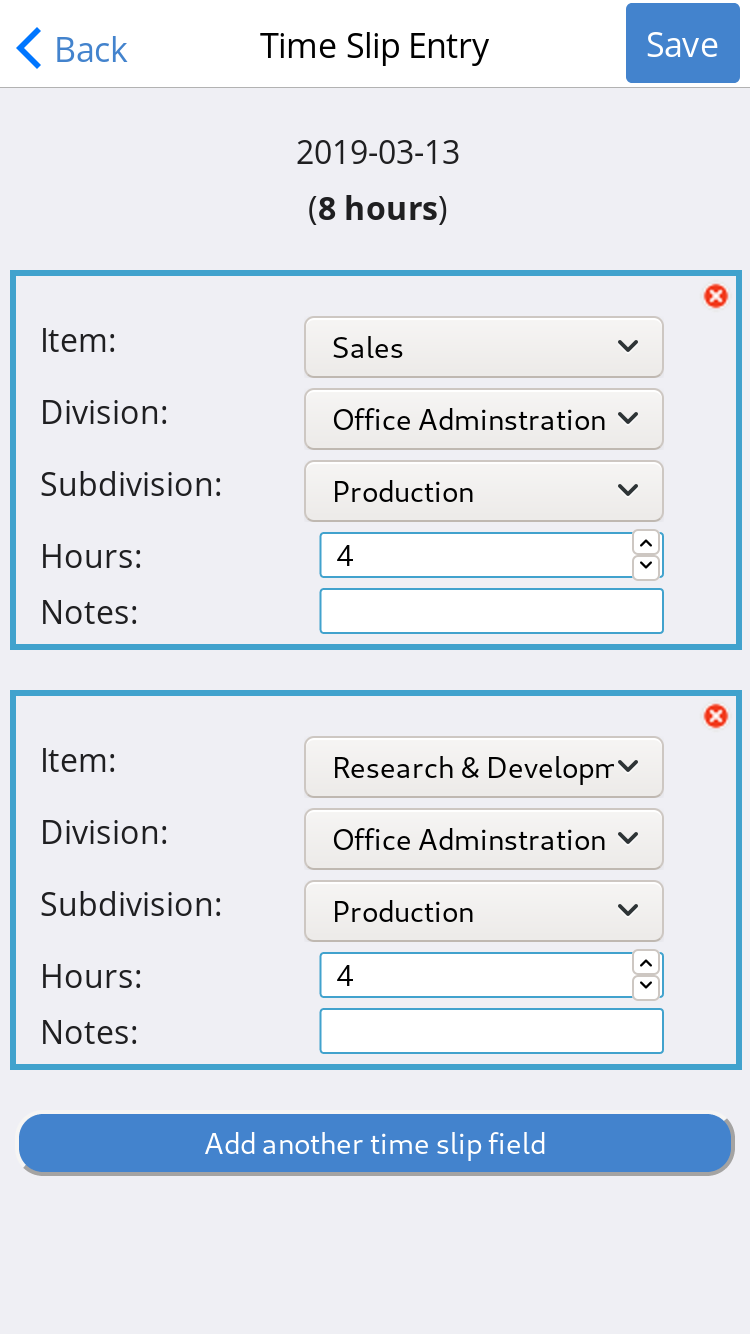
To add another line item click on the button titled “Add another time slip field”. To remove a time slip line item click the red X icon next to the item and confirm your request.
After you have made your changes click on the “Save” button at the top right to save your time slip
Approving time slips from the app
If your account is an approver for a division and there are time slips in the system in need of being approved ( see status options for more information) you will be be able to approve them from within the app. When you log into the app you will be shown any time slips that require attention below the calendar on the main page of the app.
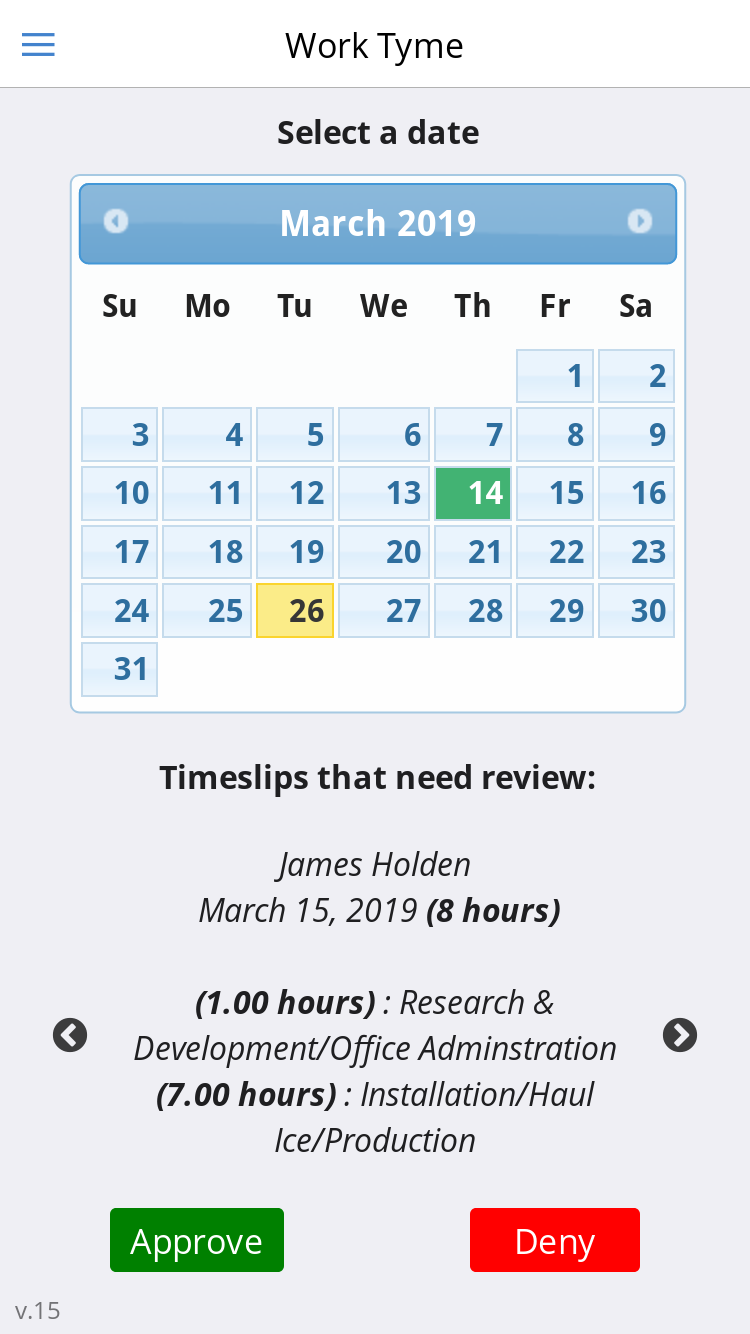
You can click on either the button to “Approve” or “Deny” the time slip. If you choose to Deny the time slip you will be asked to provide a reason to the employee as to why. This will be shown to the employee when they view the time slip in the app.
To switch between time slips that require approval click on the arrow icons to the right and left of the displayed time slip.
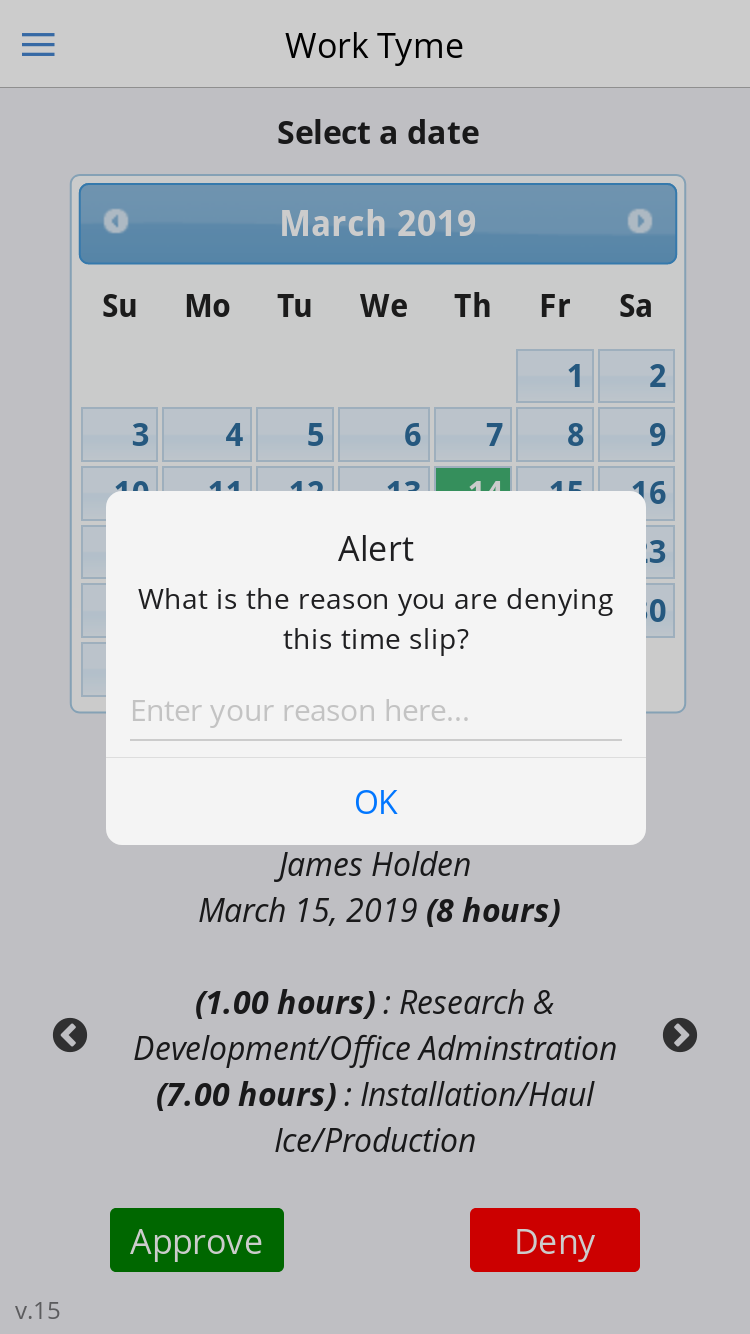
Denied time slips
If an approver has denied your time slip the app will alert you the next time you log in. Dates with denied time slips will be colored red.
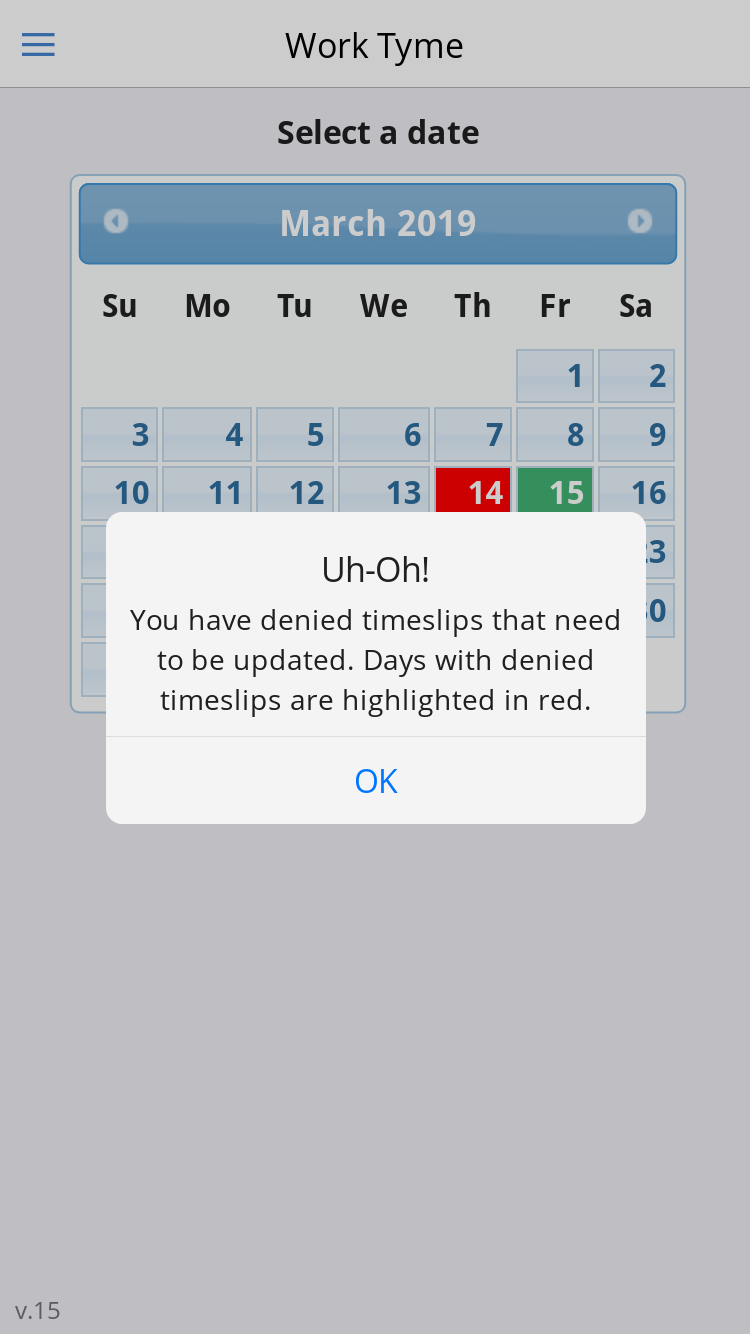
If you click on a date with a denied time slip you will see the reason given as to why the time slip was denied. You can then make your changes and save the timeslip. This will send the time slip back into the queue for review.