Approvers
There are two ways to set an employee to be able to approve time for a particular division. You can do so via the department divisions page by clicking on the name of the division and selecting all the employees you would like to be made approvers.
Or by navigating to a particular employee in the directory, going into that employee’s advanced settings, and selecting all the divisions you would like them to approve.
The department divisions and advanced employee settings pages are only visible to the admins in your account (see user types for more information).
Managing approvers from within the department divisions module
While in the department divisions page click on the name of the division you wish to add/remove approvers
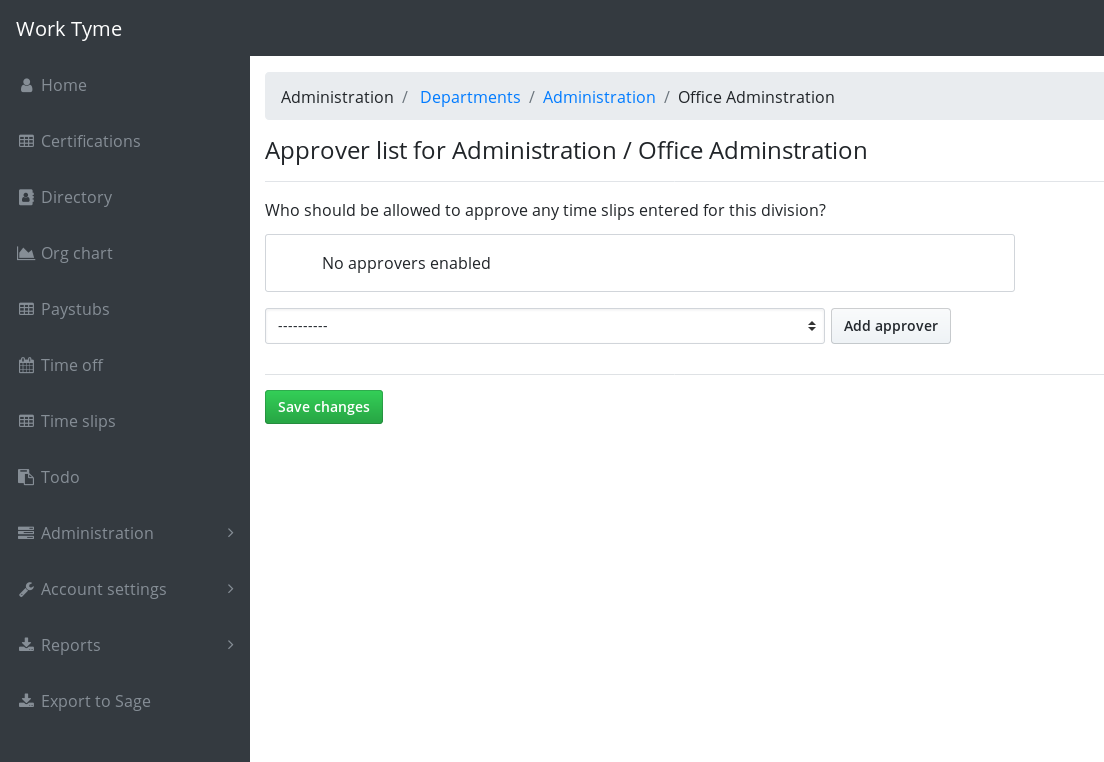
The dropdown list will contain all of the employee’s in your account. Select the employee you would like to make an approver for this division and click on the button labeled “Add approver”. If you are just starting to set up your account you will be the only employee in the list.
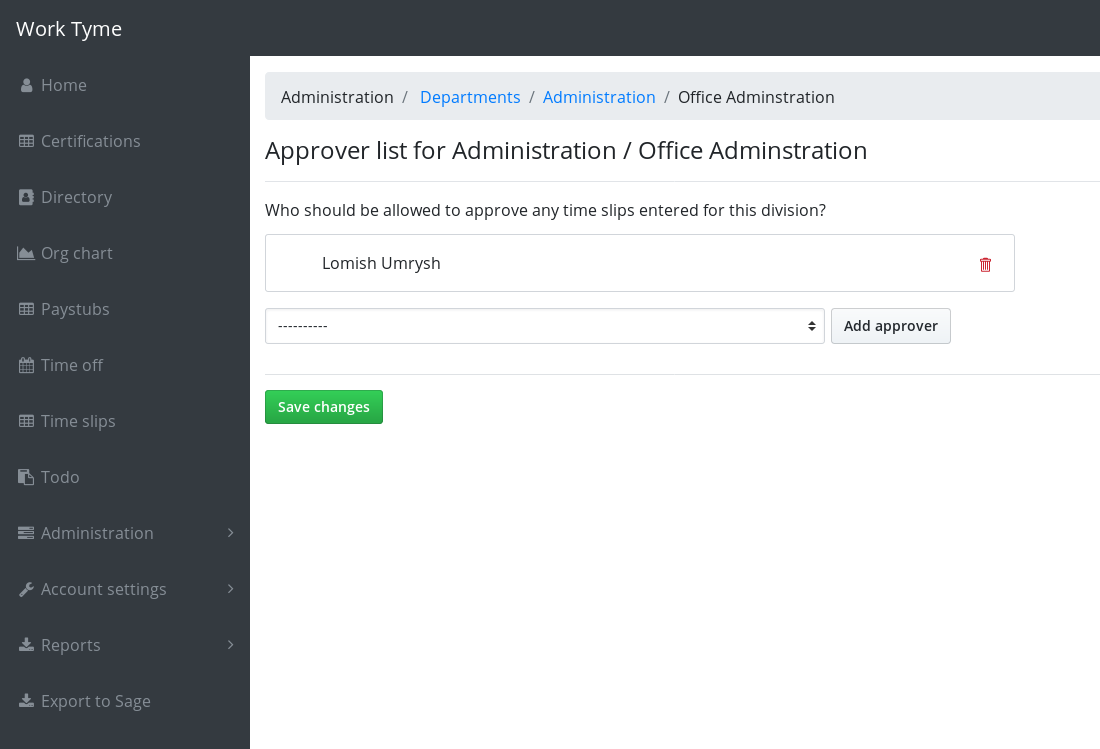
To remove an employee from being an approver for this division click on the trash bin icon beside their name in the list.
Once you are finished adding approvers click on the button labeled “Save changes” to make your changes permanent.
Managing approvers from within an employee’s advanced settings page
To edit the divisions a particular employee can approve navigate to the “Directory” menu option and click on the name of the employee you wish to edit. You will then see a green button near the top right of the screen titled “Switch to advanced settings”. Click this button to edit the employee’s account information.
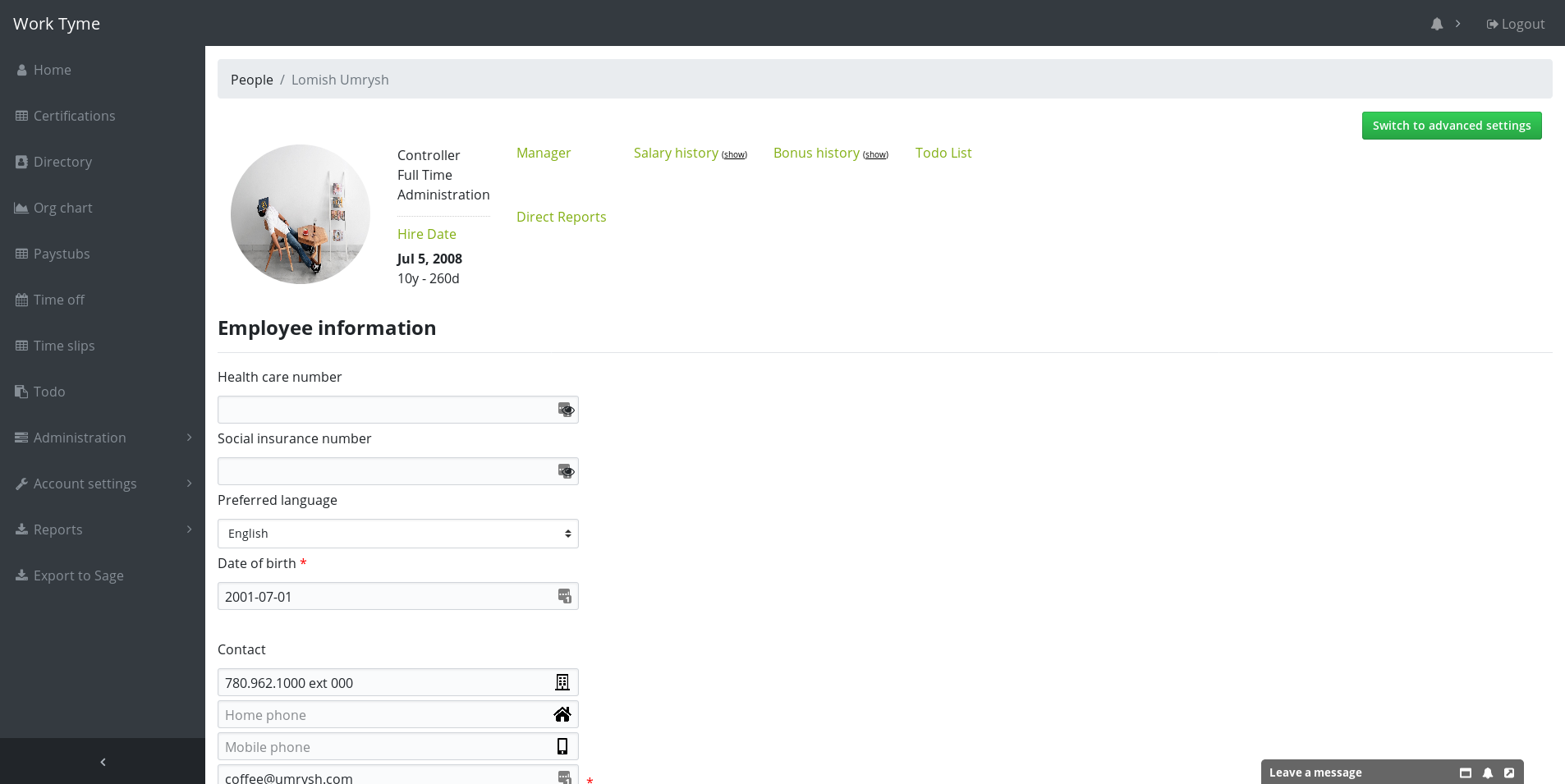
Scroll down the page until you reach the section displayed in the screen shot below.
Rather then have an employee be responsible for approving all time slips entered for a particular department (for example, “Manufacturing”) we instead go one level further and set approvers based on the divisions inside of the departments. For smaller companies you may have the same individual approving all the divisions in a department but in larger organizations you may have front line supervisors approving the hours for their individual job items. To make this employee an approver for a division select the division from the drop down list and click the “Add to approvers” button. Repeat this process for all the divisions they will need to approve.
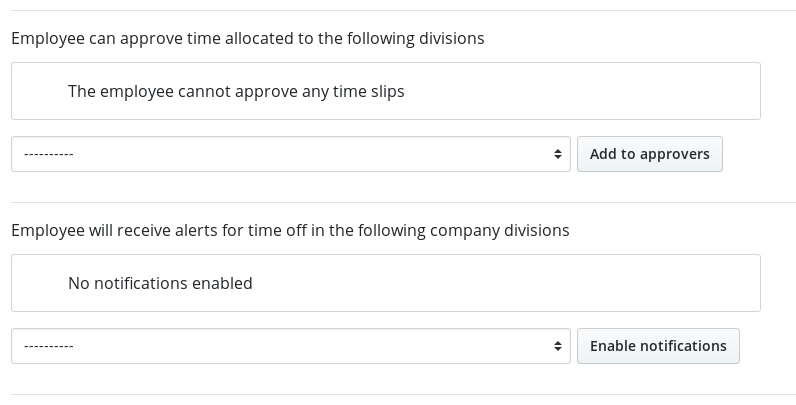
When finished entering all the data click the button labeled “Update employee information” to save the changes made to the employee.
Next steps
Next let’s take a look at the general settings page for your company